728x90
아래 시트 에 진척도를 메모로 넣고 싶었는데

일일이 메모 삽입하는 일이 번거로왔다.
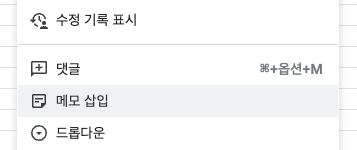
그래서 chatGPT에 물어보았다.

| To insert the text "10%, 20%, 30%" into cells B2:D2 of a Google Spreadsheet using Google Apps Script, you can follow these steps: Open your Google Spreadsheet. Click on "Extensions" in the top menu, then select "Apps Script" to open the Google Apps Script editor. In the script editor, replace any existing code with the following code: javascript Copy code function insertMemo() { var sheet = SpreadsheetApp.getActiveSpreadsheet().getActiveSheet(); var range = sheet.getRange("B2:D2"); var memoText = "10%, 20%, 30%"; range.setValue(memoText); } Save the script by clicking the floppy disk icon or pressing Ctrl + S (Windows) or Command + S (Mac). Close the script editor. Now, you can run the script by going back to your Google Spreadsheet and clicking "Extensions" > "Apps Script." Then, click the function insertMemo and click the play button (▶️) to execute the script. This script will insert "10%, 20%, 30%" into cells B2, C2, and D2 of your active spreadsheet. You can modify the code to target a specific sheet if needed. Remember that to run this script, you need edit access to the Google Spreadsheet in question, and you may need to grant necessary permissions when prompted by Google Apps Script. 번역결과 Google Apps Script를 사용하여 Google 스프레드시트의 B2:D2 셀에 '10%, 20%, 30%' 텍스트를 삽입하려면 다음 단계를 따르세요. Google 스프레드시트를 엽니다. 상단 메뉴에서 '확장 프로그램'을 클릭한 다음 'Apps Script'를 선택하여 Google Apps Script 편집기를 엽니다. 스크립트 편집기에서 기존 코드를 다음 코드로 바꿉니다. javascript Copy code function insertMemo() { var sheet = SpreadsheetApp.getActiveSpreadsheet().getActiveSheet(); var range = sheet.getRange("B2:D2"); var memoText = "10%, 20%, 30%"; range.setValue(memoText); } 플로피 디스크 아이콘을 클릭하거나 Ctrl + S(Windows) 또는 Command + S(Mac)를 눌러 스크립트를 저장합니다. 스크립트 편집기를 닫습니다. 이제 Google 스프레드시트로 돌아가서 '확장 프로그램' > 'Apps Script'를 클릭하여 스크립트를 실행할 수 있습니다. 그런 다음 insertMemo 기능을 클릭하고 재생 버튼(▶️)을 클릭하여 스크립트를 실행합니다. 이 스크립트는 활성 스프레드시트의 셀 B2, C2 및 D2에 "10%, 20%, 30%"를 삽입합니다. 필요한 경우 특정 시트를 대상으로 하도록 코드를 수정할 수 있습니다. 이 스크립트를 실행하려면 문제의 Google 스프레드시트에 대한 수정 액세스 권한이 필요하며 Google Apps Script에서 메시지가 표시될 때 필요한 권한을 부여해야 할 수도 있습니다. |
설명대로 메뉴에서 앱스크립크를 선택하고

작성된 스트립트를 붙여넣고 저장했다.

그리고 버튼이 생성된 것을 확인하고 실행하였다.

설명대로 권한 승인 하라고 나오는데 "권한검토" 선택하고
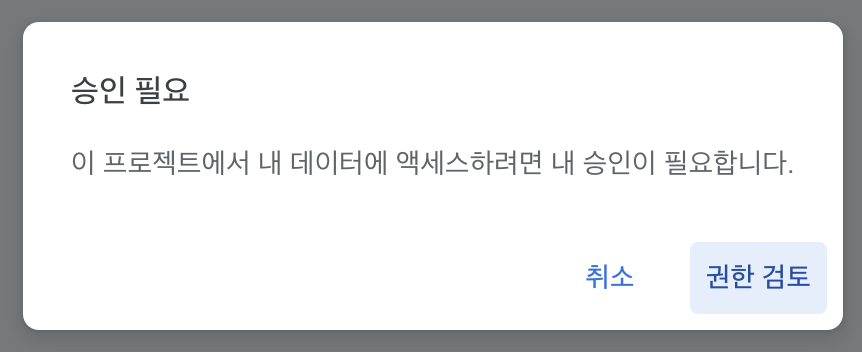
계정 선택하고 허용을 누르시면 됩니다.

실행이 되었다.

역시 엉뚱한 짓을 하셨다. ( 한 번에 안되네.)


| If you want to enter the value as a memo (a note/comment) in a cell rather than setting the cell value, you can use the following Google Apps Script: This script will split the memoValue into an array and then set notes for each cell in the range XC13:XG13 with the corresponding value from the array. Make sure that your range in the spreadsheet includes enough cells to accommodate the values and notes you want to set. Adjust the range accordingly if needed. |
function insertMemo() {
var sheet = SpreadsheetApp.getActiveSpreadsheet().getActiveSheet();
var memoValue = "20%,30%,40% ,50%, , , 60%,70%,80%,90%,100%,,"; // Values separated by commas with spaces
// Split the memoValue into an array
var valuesArray = memoValue.split(',').map(function(value) {
return value.trim();
});
// Loop through the cells in the range B2:N2 and set notes
var range = sheet.getRange("B2:N2"); //입력할 영역을 선택하세요.
for (var i = 0; i < valuesArray.length; i++) {
range.getCell(1, i + 1).setNote(valuesArray[i]);
}
}
그리고 다시 실행
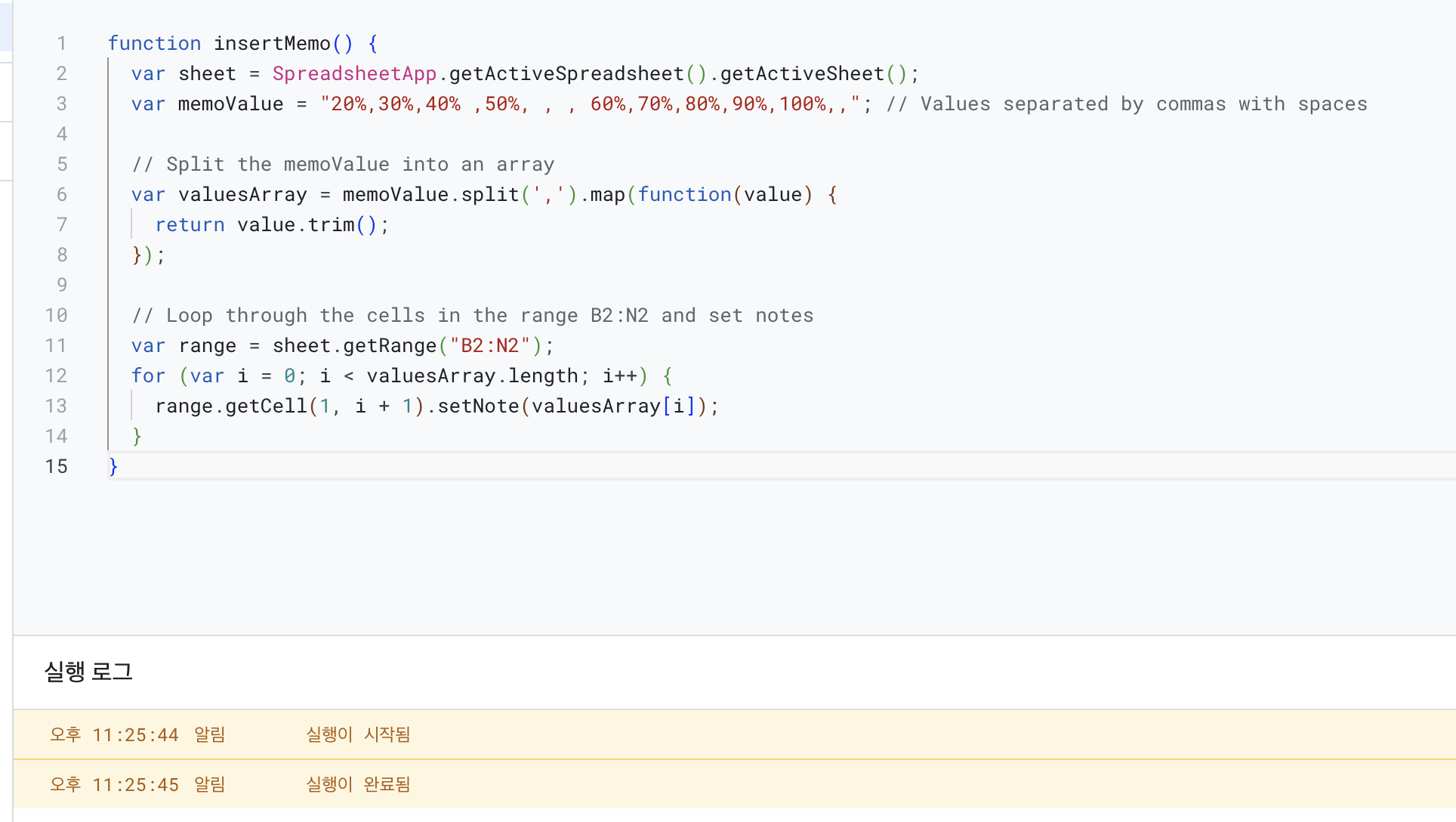
과연 되었을까?

잘 들어갔다.

그런데 기존 메모가 있다면 어떻게 하지? (실행할 때마다 값을 덮어..)

// Loop through the cells in the range B2:N2 and set notes
var range = sheet.getRange("B2:N2");
for (var i = 0; i < valuesArray.length; i++) {
var cell = range.getCell(1, i + 1);
var existingNote = cell.getNote();
if (existingNote) {
// If a note already exists, append the new value to it
cell.setNote(existingNote + '\n' + valuesArray[i]);
} else {
// If no note exists, set the new value as the note
cell.setNote(valuesArray[i]);
}
}
}
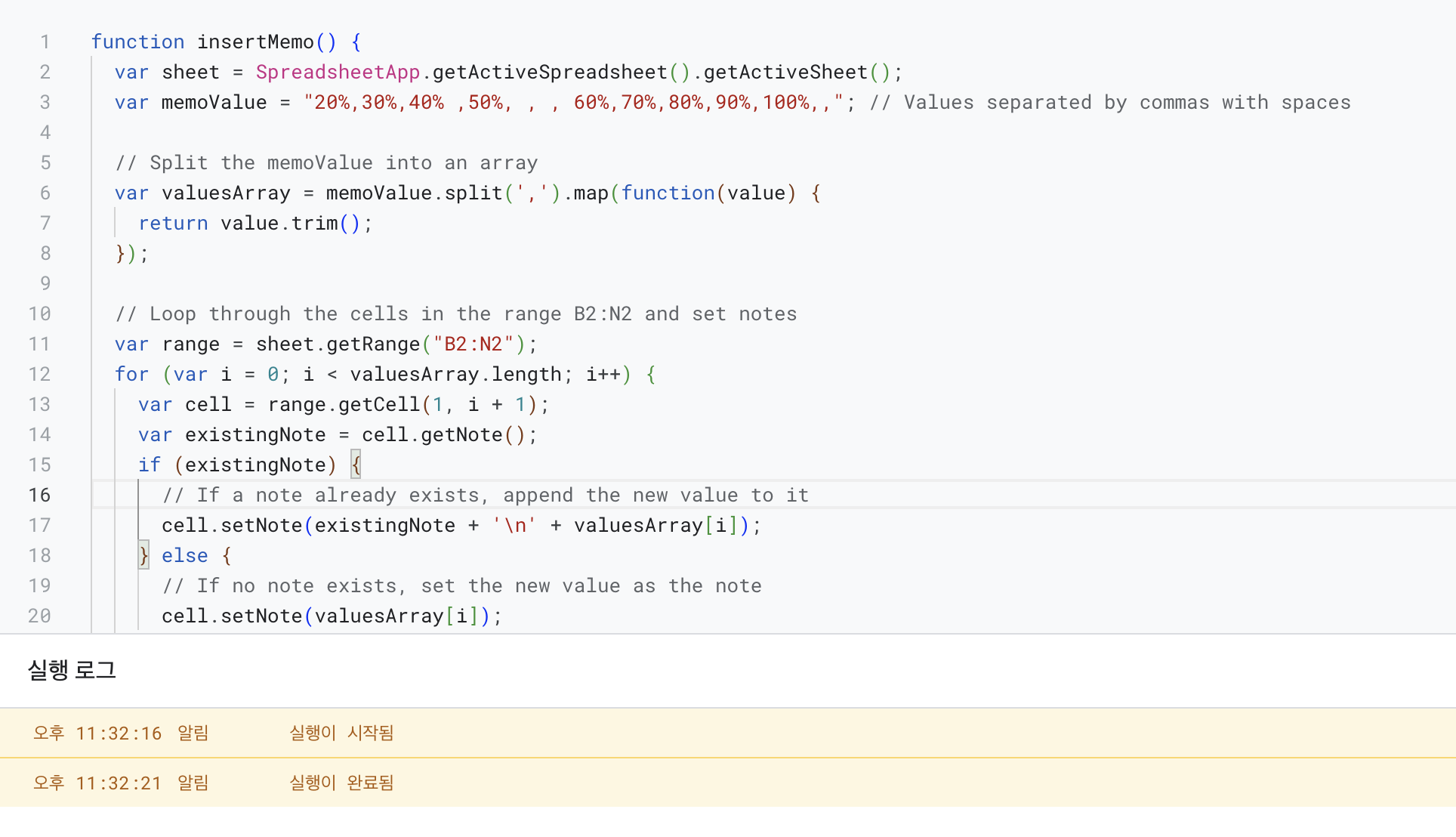
잘 들어간다.


// 해당 시트는 공유해 두긴 했는데요.
https://docs.google.com/spreadsheets/d/1XMCAc76wwQ5OnEy8iAU4stjVRZsO_pejfkGb6aqqMXw/edit?usp=sharing
메모삽입하기
시트1
docs.google.com
사본만들기 하시면 앱스크립트도 같이 가져 가는 것 같습니다 .
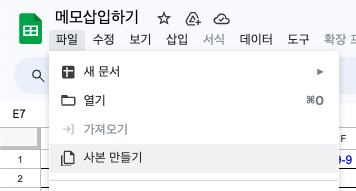

728x90
'낙서장 > chatGPT' 카테고리의 다른 글
| chatGPT가 말하는 블로그 관리 (01) - 프롬프트 제한하기 (0) | 2023.09.10 |
|---|---|
| chatGPT와 함께 배우는 물리학 리더쉽 (2) | 2023.09.09 |
| chatGPT가 말하는 부자 과학 (부자의 비밀 참고) (0) | 2023.09.03 |
| chatGPT가 말하는 영어 (11) -chatGPT와 함께하는 영어작문 공부 (0) | 2023.08.30 |
| chatGPT가 말하는 영어 (10) -chatGPT와 함께하는 영작문공부 (0) | 2023.08.30 |



